Turbocache Usage
By monitoring your Turbocache usage, you can ensure that your build processes are optimized and that you are making the most of your subscription plan.
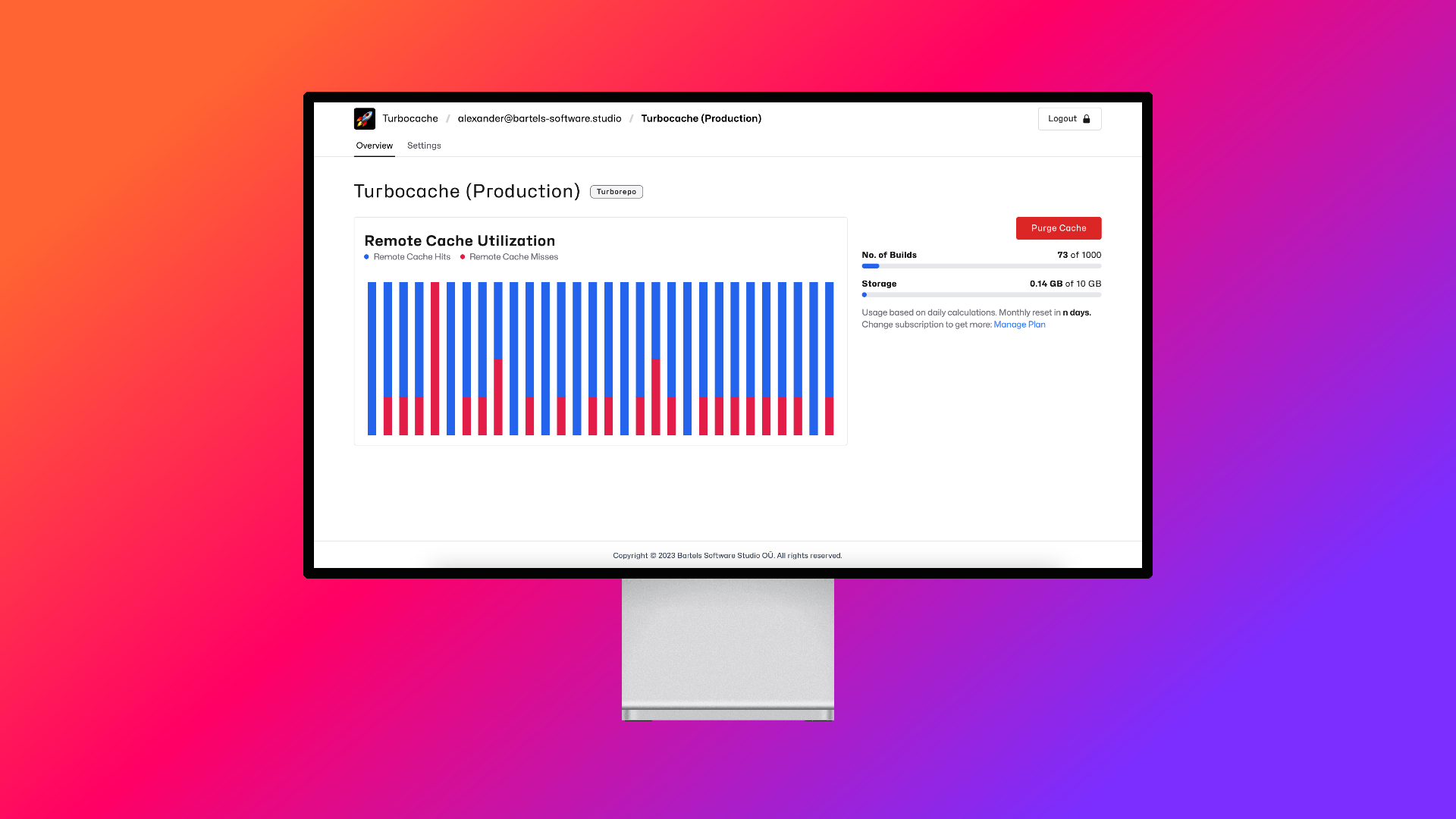
Turbocache Overview: Get quick insights into your remote cache usage.
Remote Cache Stats
The graph on the left shows cache hits and misses, which can help you identify how effective your cache usage is. High cache misses could indicate that your build tool configuration is not optimal, and may benefit from adjustments.
Subscription Status
On the right-hand side of the page, you can see the usage status of your subscription plan. Your plan includes quotas for storage and number of builds. When the quota limits are about to be reached, we'll notify you and suggest upgrading to a higher plan. If you don't upgrade during a grace period, the cache may stop working until the next billing cycle. In case of storage limits, you can manually purge the cache to free up space.
Purge Cache
If you experience issues or reach the storage limits of your plan, you can free up space in your remote cache by purging it. To do this, simply click on the red 'Purge Cache' button located on the Remote Cache Overview page. Please note that purging the cache will permanently delete all cache artifacts, so use this option with caution.
Hint: Your next build will take longer as no cache artifacts are available, but afterwards the cache is freshly populated and you should experience fast builds as you already know them, thanks to turbocache remote caching.